Request for Account
You do not require an account to view concepts in KNHTS. However, for further actions such as downloading, contributing etc, you will need to login using an account
To login to the Terminology Service, you are required to have an account.
You cannot create an account for yourself. You need to request for one to be created by following the steps below.
- Navigate to the homepage by following the URL https://knhts.health.go.ke/
- On the top right-hand corner, click on the "REQUEST ACCOUNT" button as shown below
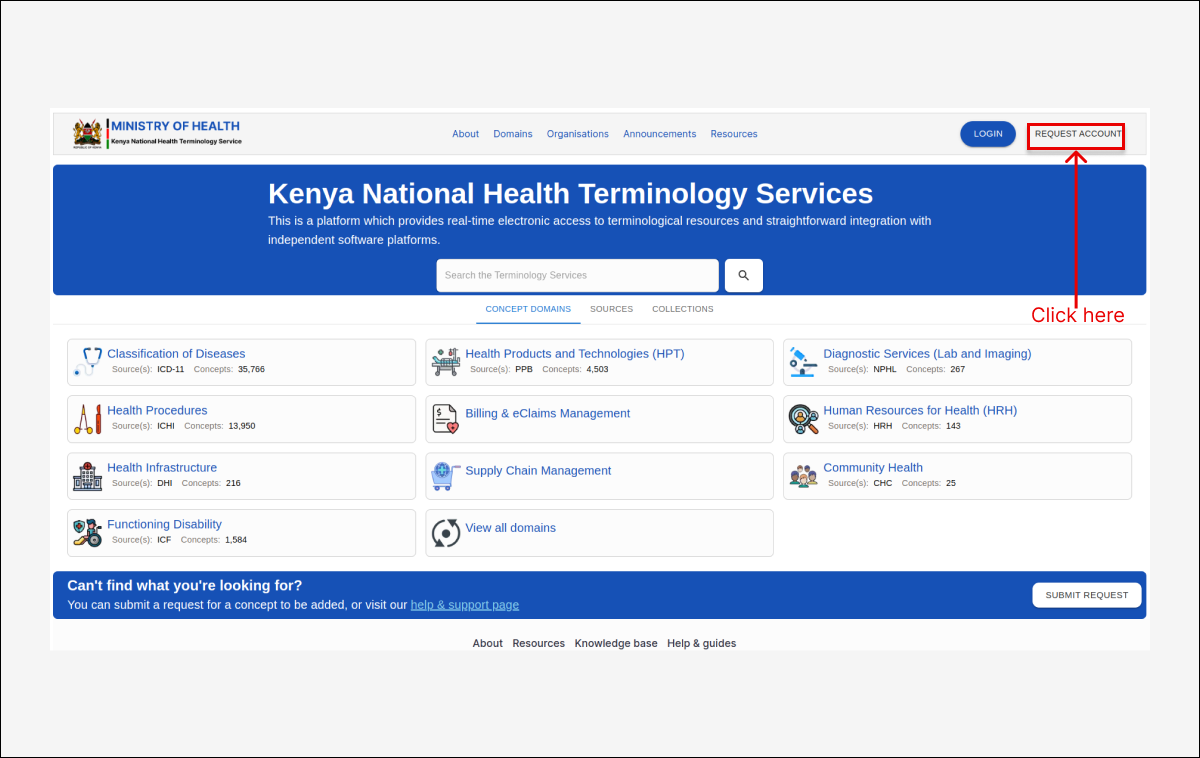
Clicking on the "REQUEST ACCOUNT" button will open a sign up form. Provide the details required accurately
3. Fill out the form below accordingly and accurately as shown below
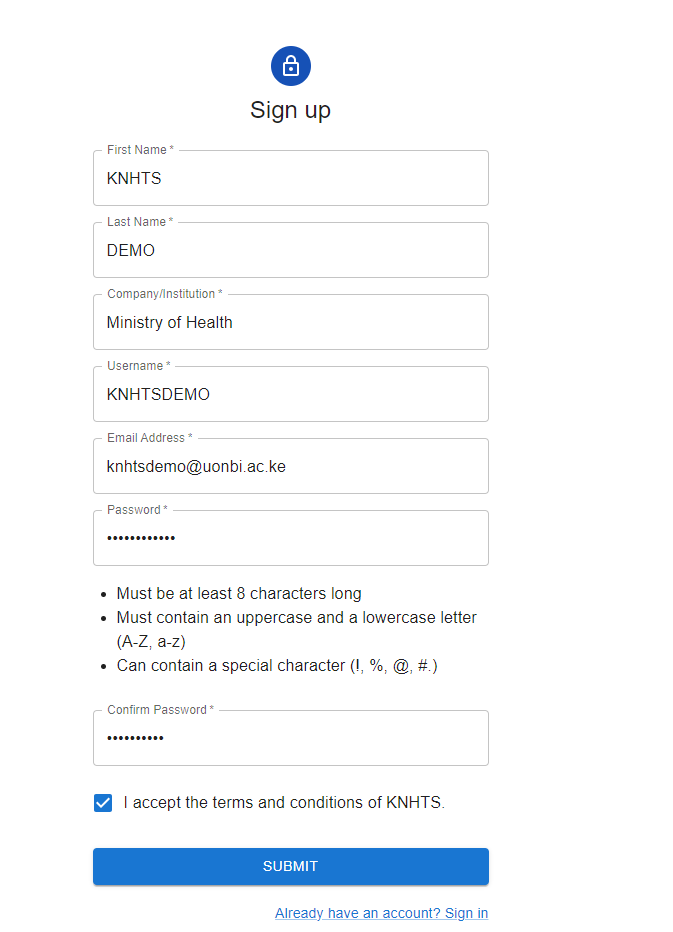
00:01: This guide will walk you through the steps to request an account in the health application. 00:07: Follow the steps outlined to efficiently complete the account request process. 00:13: Initiate the account request process by clicking on request account. 00:18: Enter your first name by clicking on first name asterisk. 00:23: Provide your first name by selecting first name asterisk. 00:28: Fill in Lin 00:32: Enter your last name by clicking on last name asterisk. 00:37: Enter tests are in the provided field. 00:41: Input your company institution by selecting company institution asterisk. 00:47: Fill in the text box with MO. 00:51: Enter your desired username by clicking on username asterisk. 00:56: Enter the desired text. 01:02: Provide your email address by selecting email address asterisk. 01:07: Type test@test.com in the given field 01:13: Create a password by clicking on the password field. 01:18: Input password in the available field 01:22: Confirm your password by clicking on the password field again. 01:26: Right password in the specified field 01:31: Opt to receive additional emails by selecting allow extra emails. 01:36: Complete the process by clicking on submit 01:39: This guide covered the process of requesting an account in the health application including 01:43: entering personal details creating login credentials and submitting the request 01:47: for account access.
00:01: This guide will walk you through the steps to request an account in the health application. 00:07: Follow the steps outlined to efficiently complete the account request process. 00:13: Initiate the account request process by clicking on request account. 00:18: Enter your first name by clicking on first name asterisk. 00:23: Provide your first name by selecting first name asterisk. 00:28: Fill in Lin 00:32: Enter your last name by clicking on last name asterisk. 00:37: Enter tests are in the provided field. 00:41: Input your company institution by selecting company institution asterisk. 00:47: Fill in the text box with MO. 00:51: Enter your desired username by clicking on username asterisk. 00:56: Enter the desired text. 01:02: Provide your email address by selecting email address asterisk. 01:07: Type test@test.com in the given field 01:13: Create a password by clicking on the password field. 01:18: Input password in the available field 01:22: Confirm your password by clicking on the password field again. 01:26: Right password in the specified field 01:31: Opt to receive additional emails by selecting allow extra emails. 01:36: Complete the process by clicking on submit 01:39: This guide covered the process of requesting an account in the health application including 01:43: entering personal details creating login credentials and submitting the request 01:47: for account access.
4. Click SUBMIT to submit the details.
After successfully submitting your details, a notification will be sent to your email address from knhts@health.go.ke to verify the account after the admin has approved your request.
5. Go to the inbox of the email you registered with, look for the email from Ministry of Health and click the link to verify the account as shown below
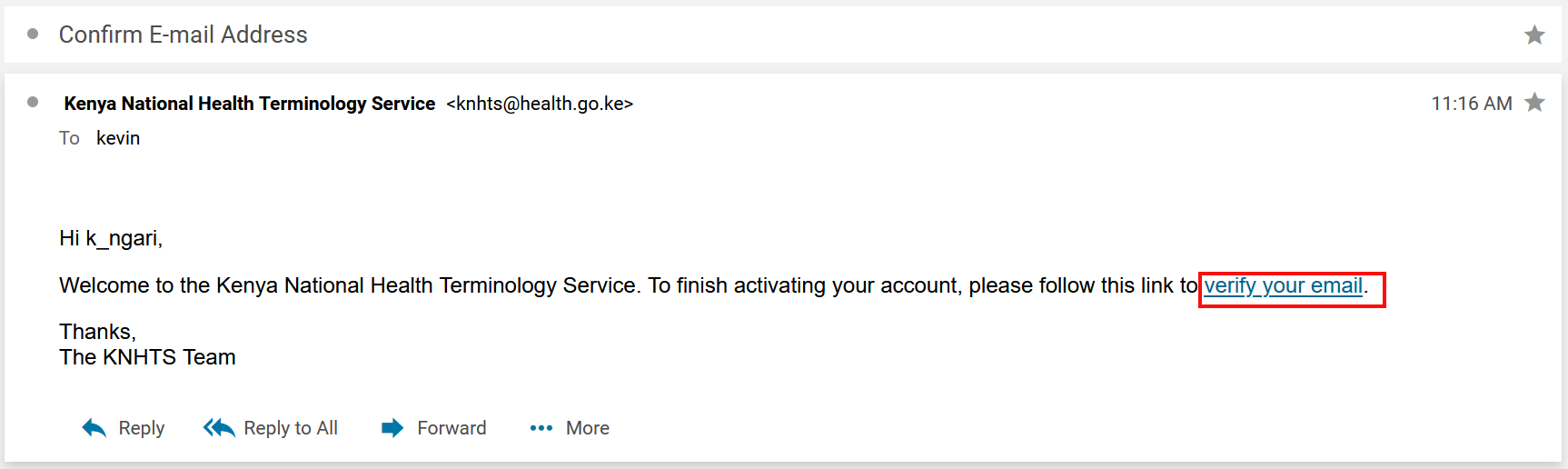
You may have to wait for xxxx after submitting your request for your account to be created

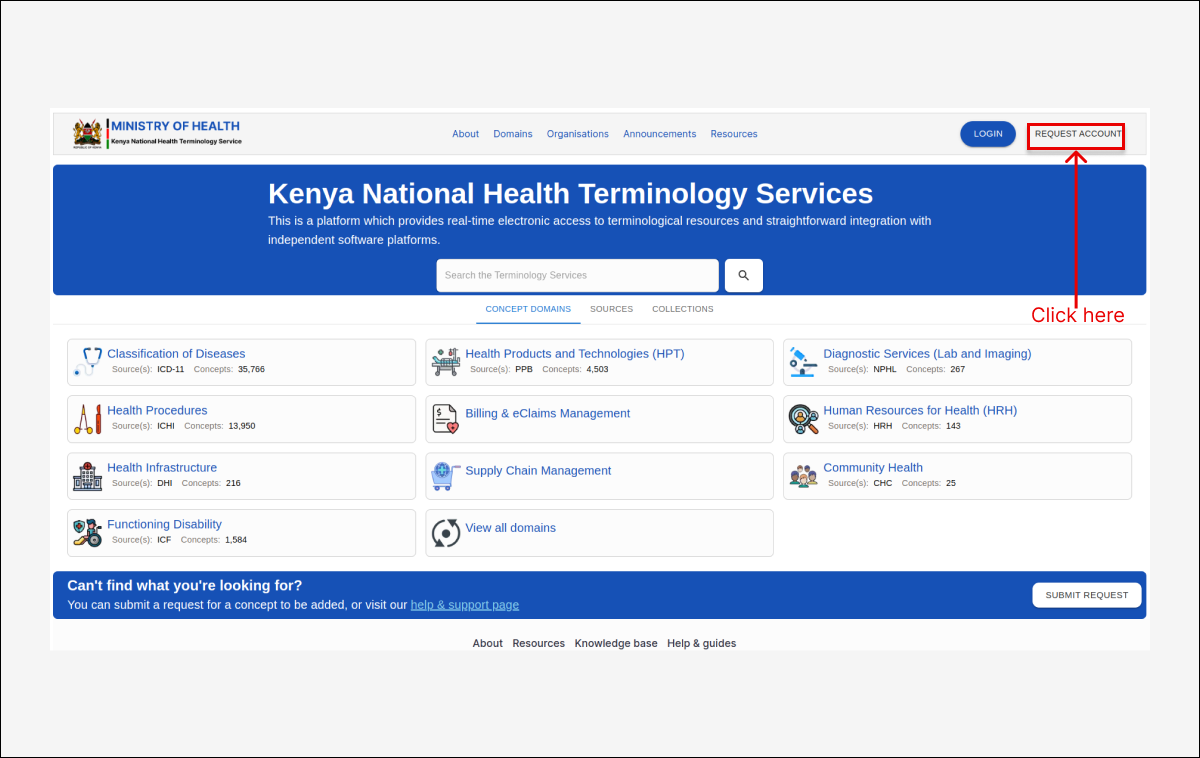
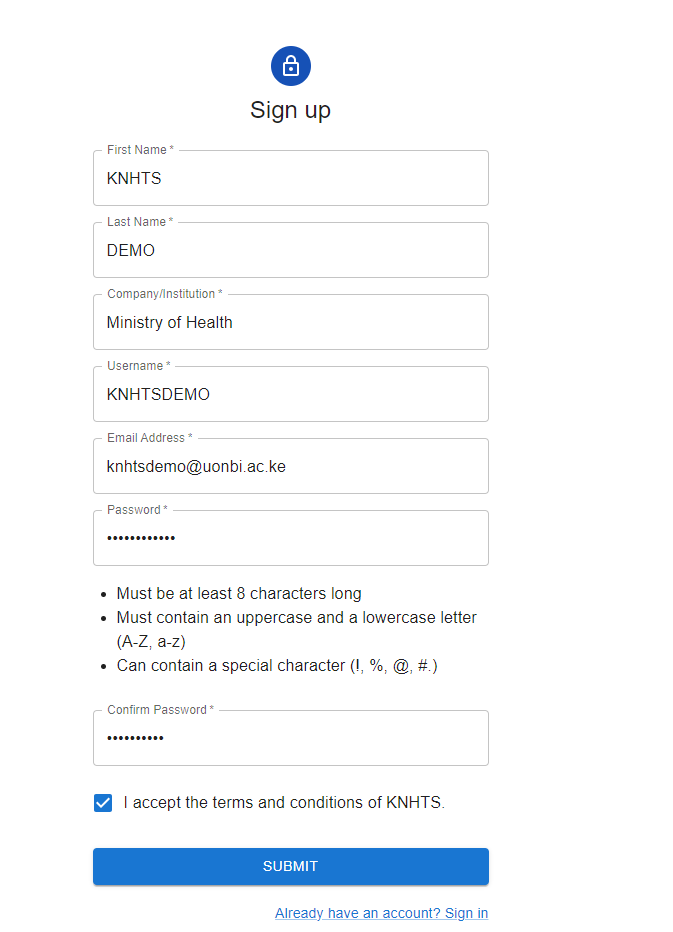
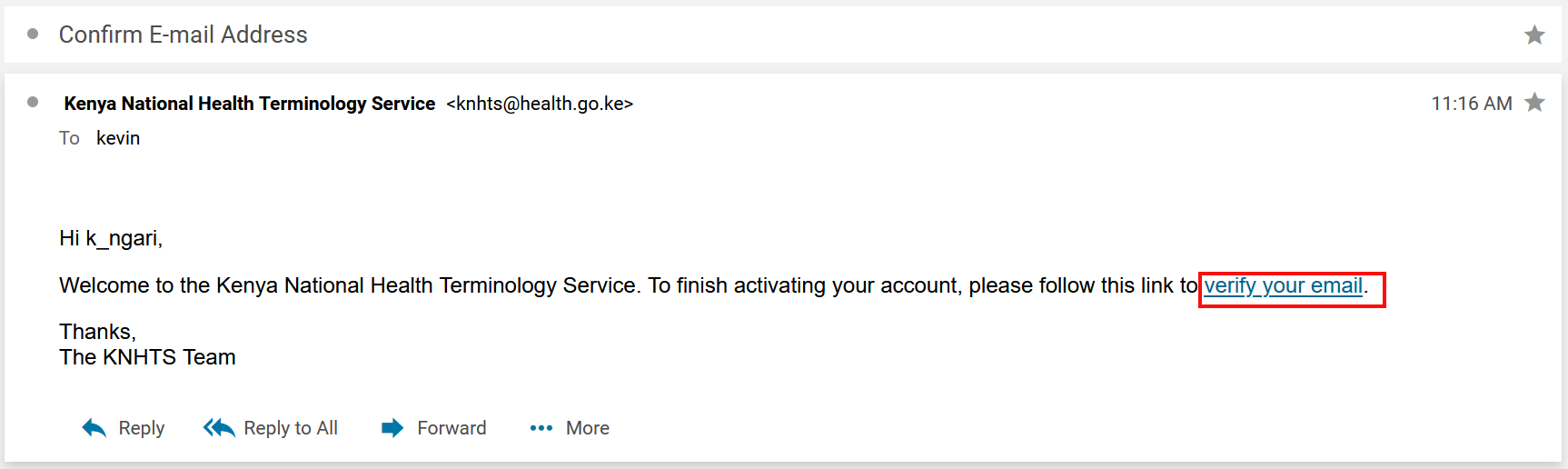
No Comments