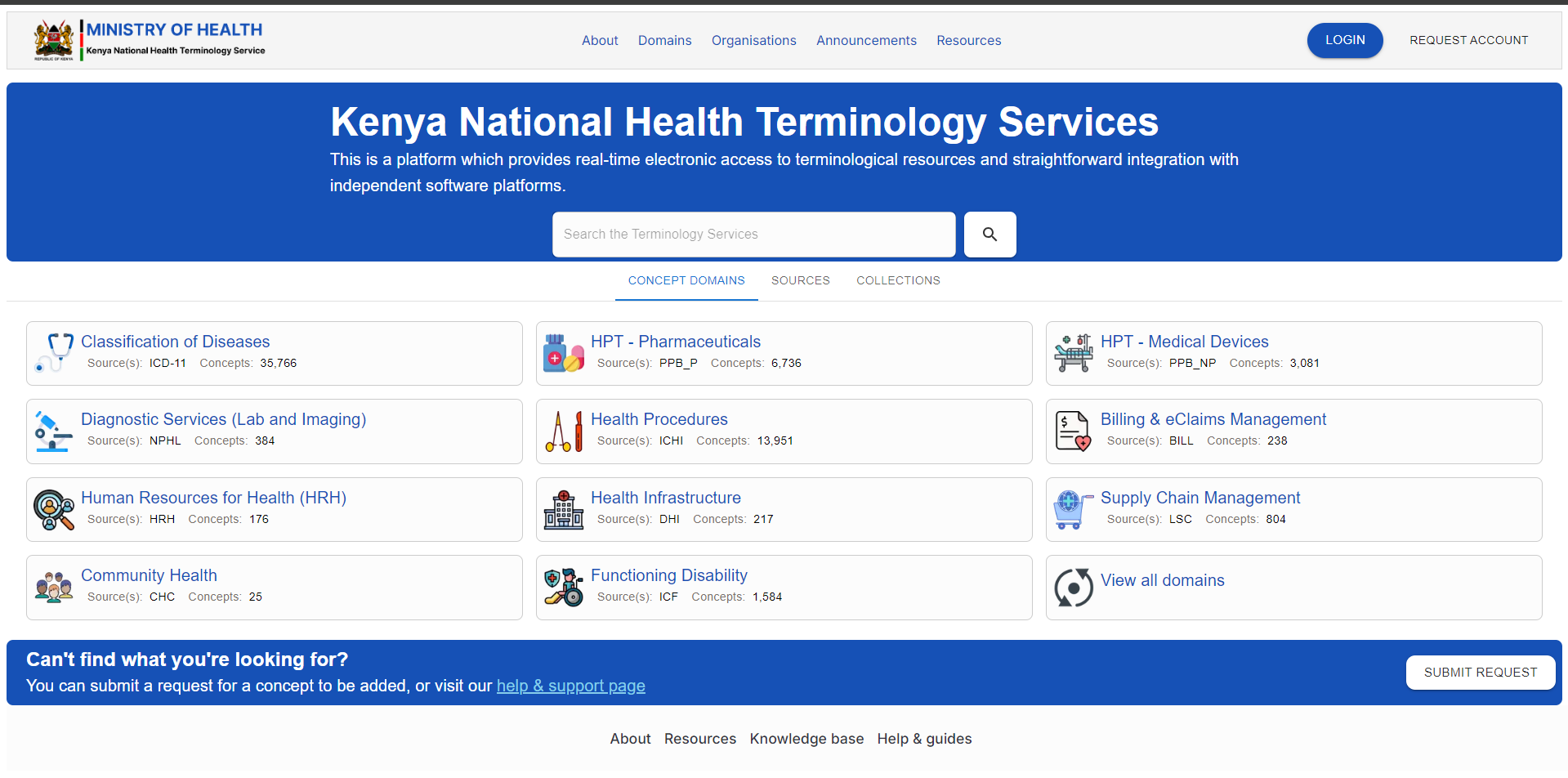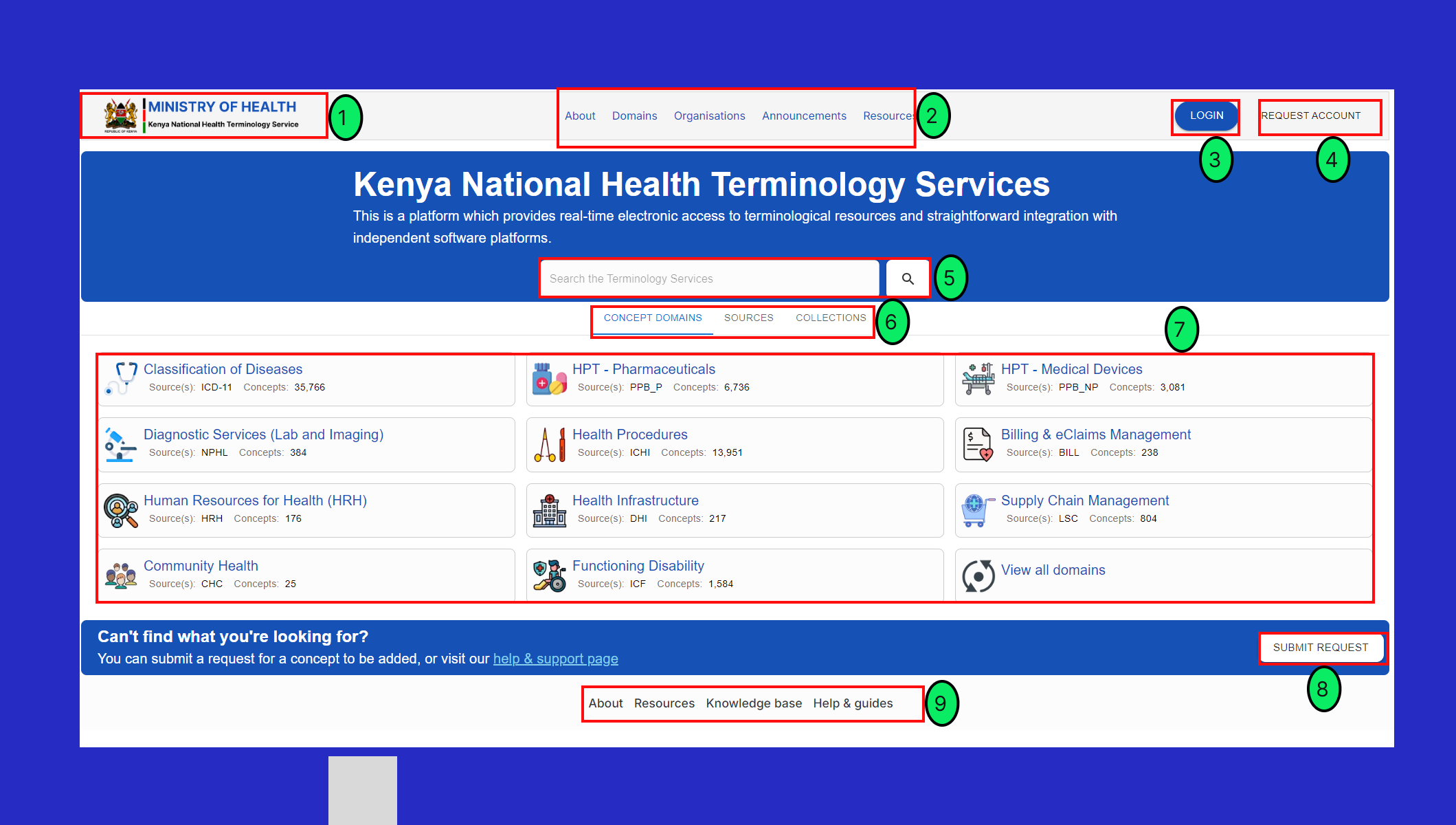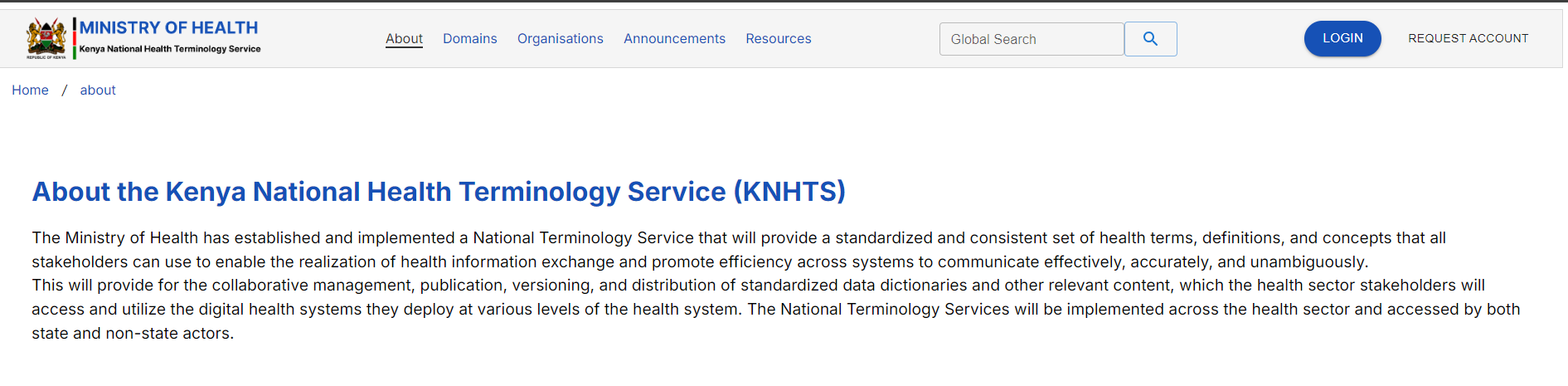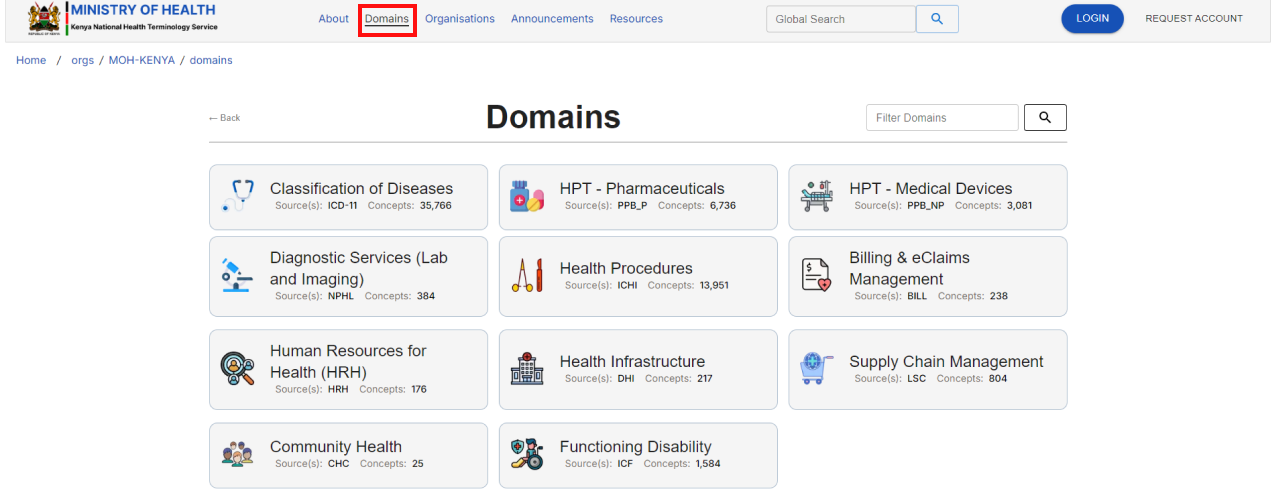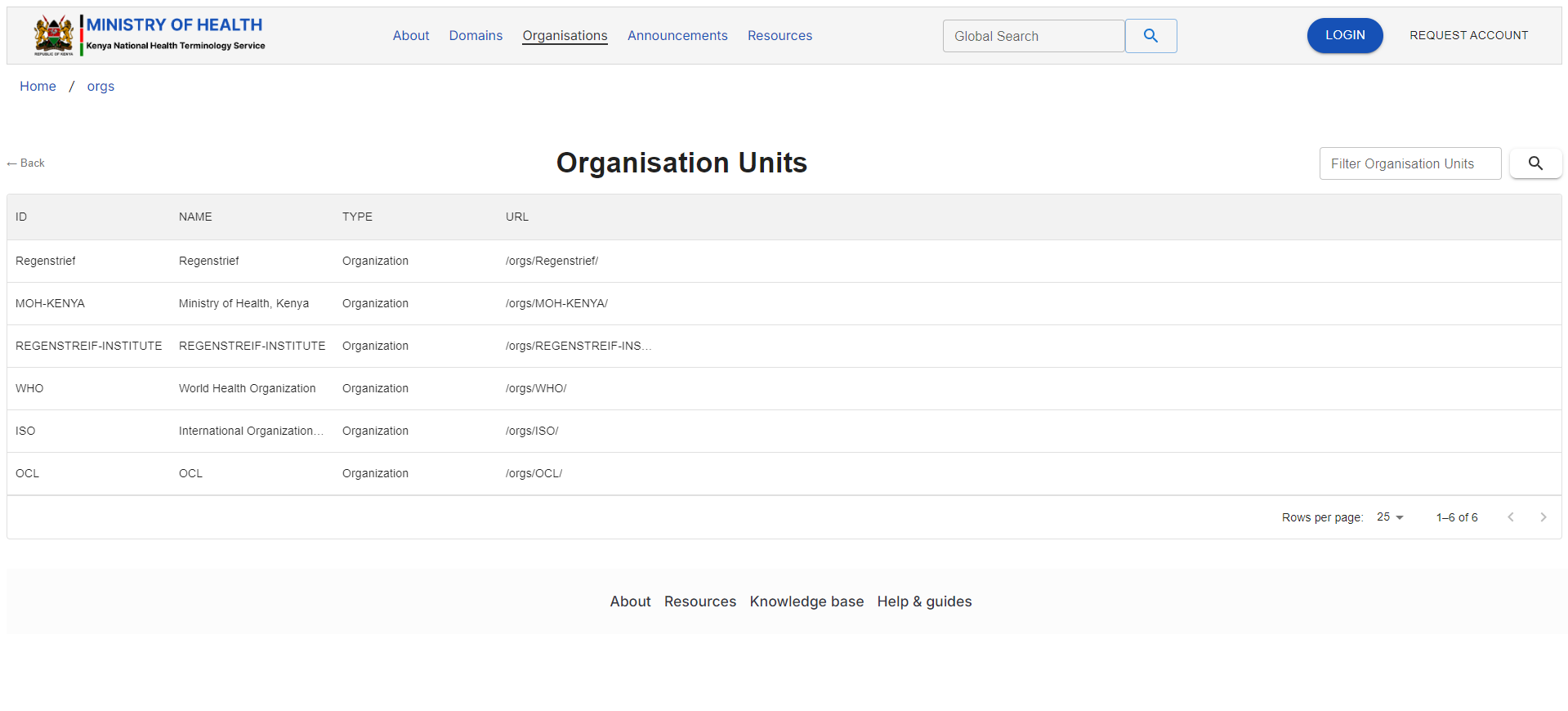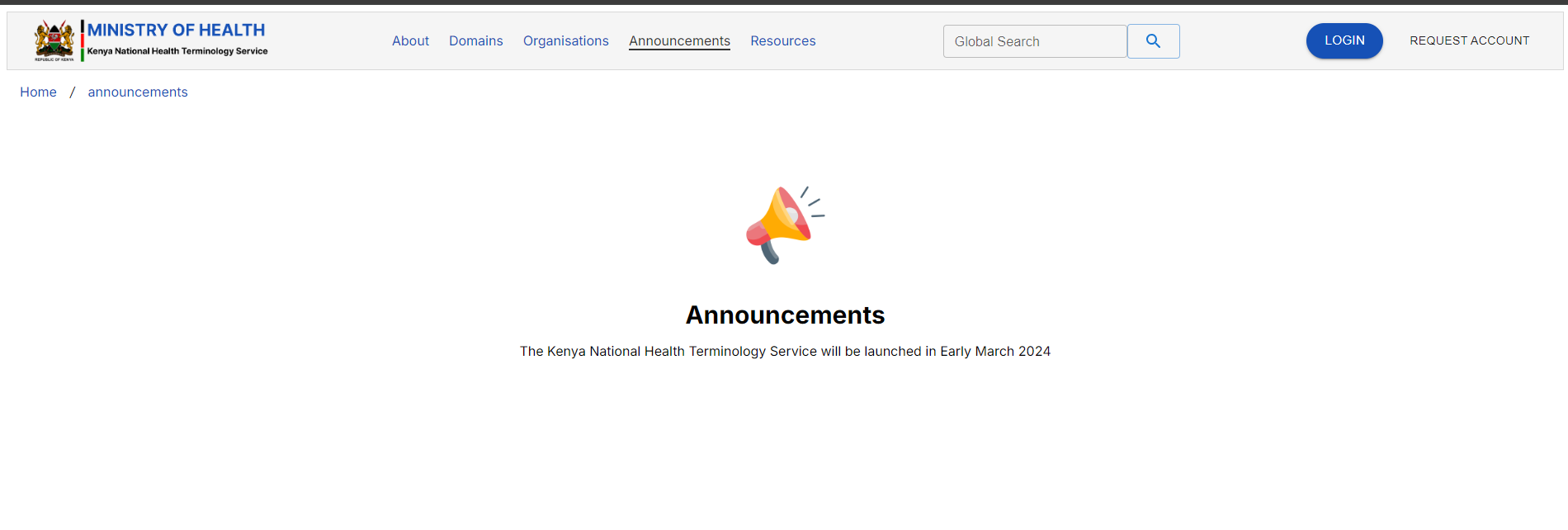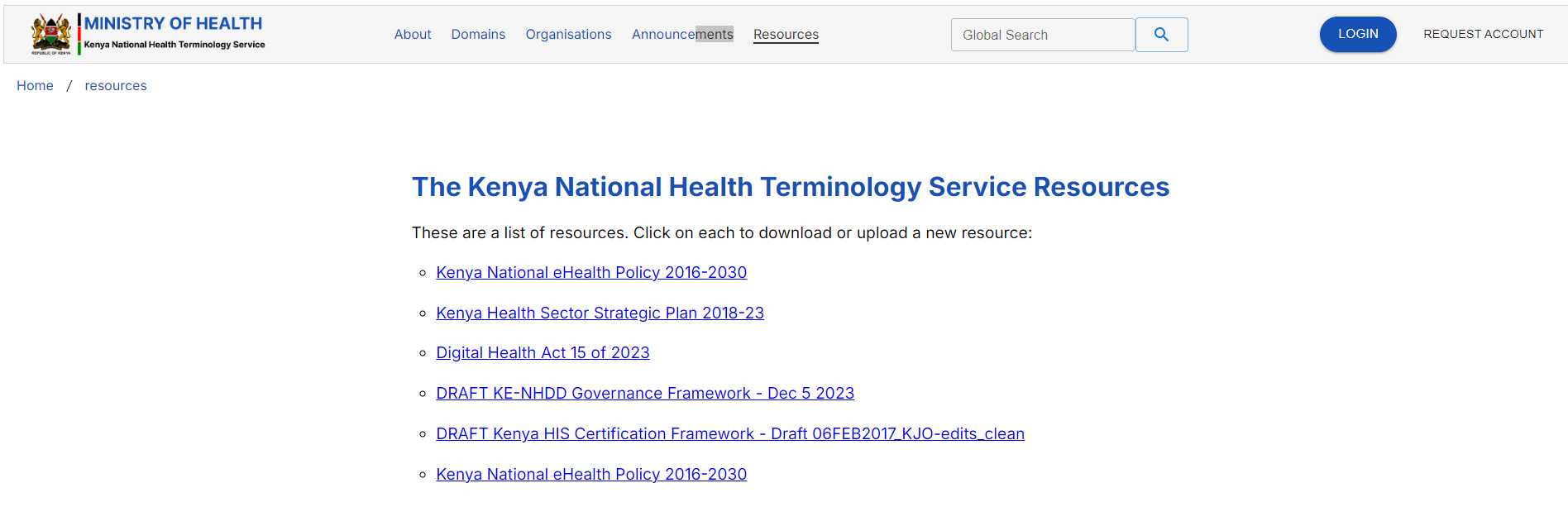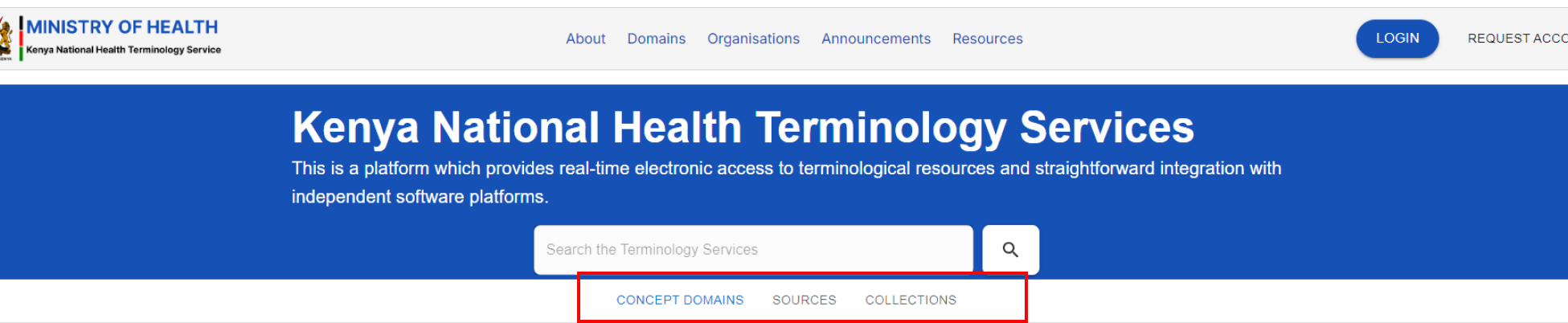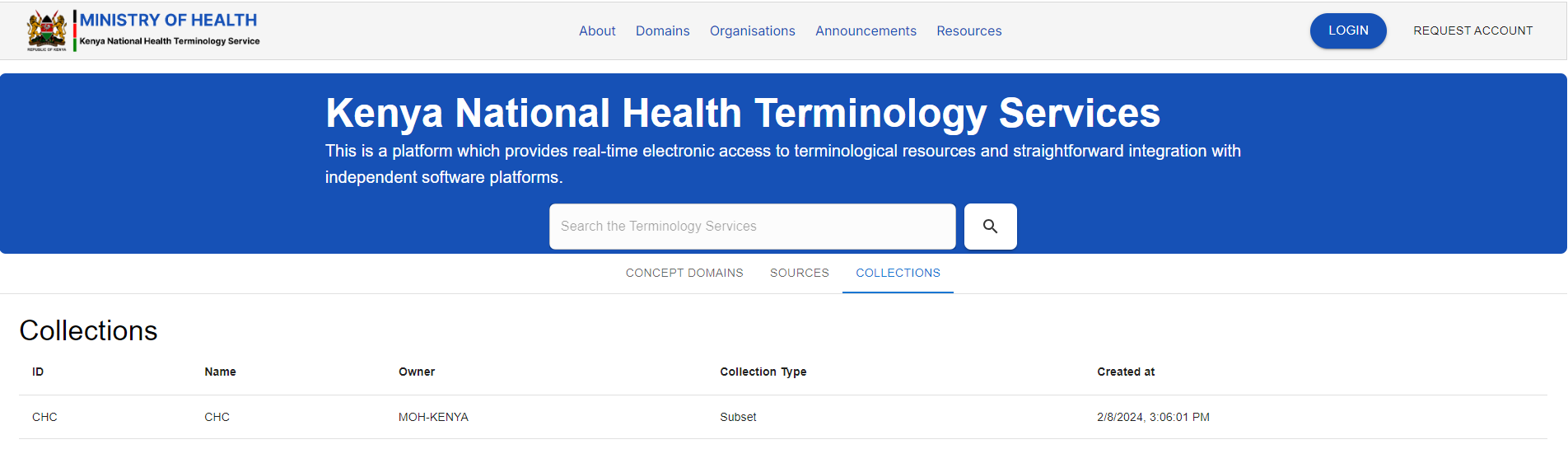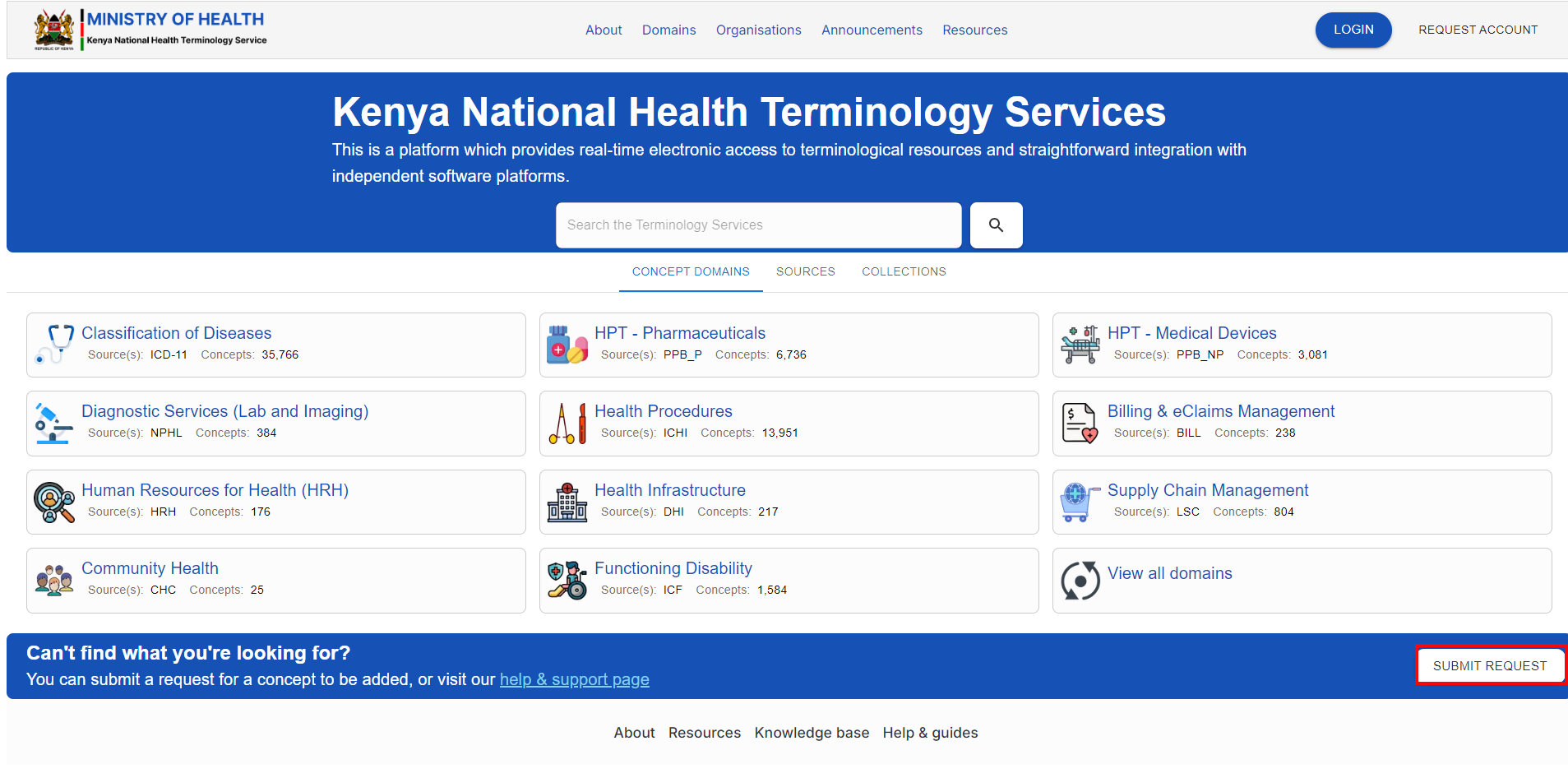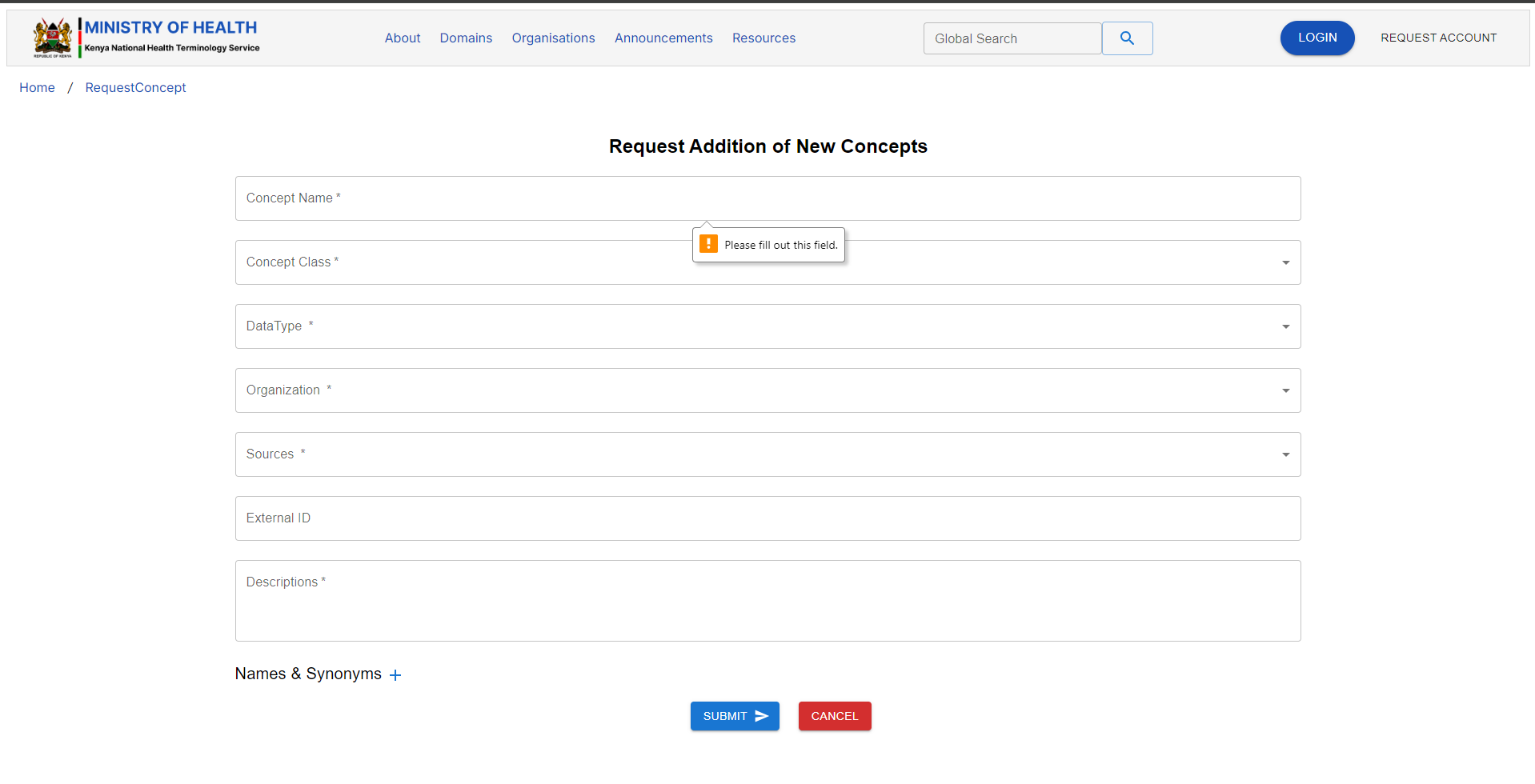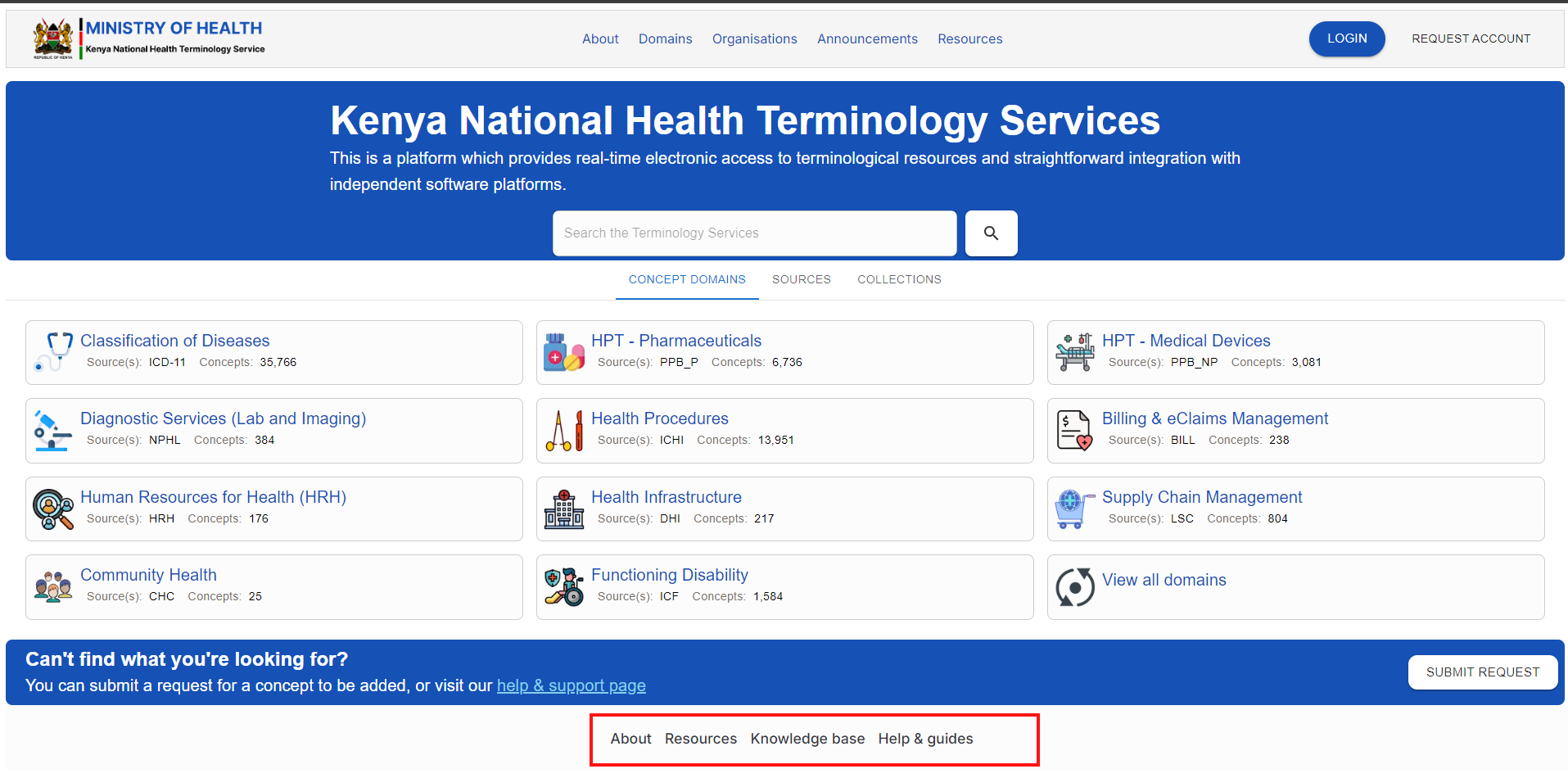KNHTS Homepage
After clicking https://knhts.health.go.ke you will be redirected the the Homepage as shown below.
The landing page has the following features:
1. Ministry of Health Logo
The Ministry of Health logo. It serves as the homepage navigation button.
You can always click on the MoH logo to take you back to the homepage, no matter where you are in the Terminology Service
4. Request Account
This Button is used for requesting an account to enable a user to perform more actions within the TS such as downloading concepts. For more information, click on the Request Account guide here.
5. Search bar and search Button
1 Search bar is a text input field where users can type keywords or phrases to find specific information within the TS.
2. A search button is a clickable button, placed next to the search bar, that users can click to initiate the search process.
Once you type keywords of the info you are serching for, click the Search button.
7. Domains
Domains refer to specific categories or areas of focus within which concepts, codes, and terms are grouped. Domains help organize the terminology into logical, functional, or thematic areas, making it easier for users to navigate, manage, and apply the relevant concepts based on their specific needs or the context in which the terminology is being used.
KNHTS has 11 domains shown below , which are explained in detail in the Domains page of this guide here
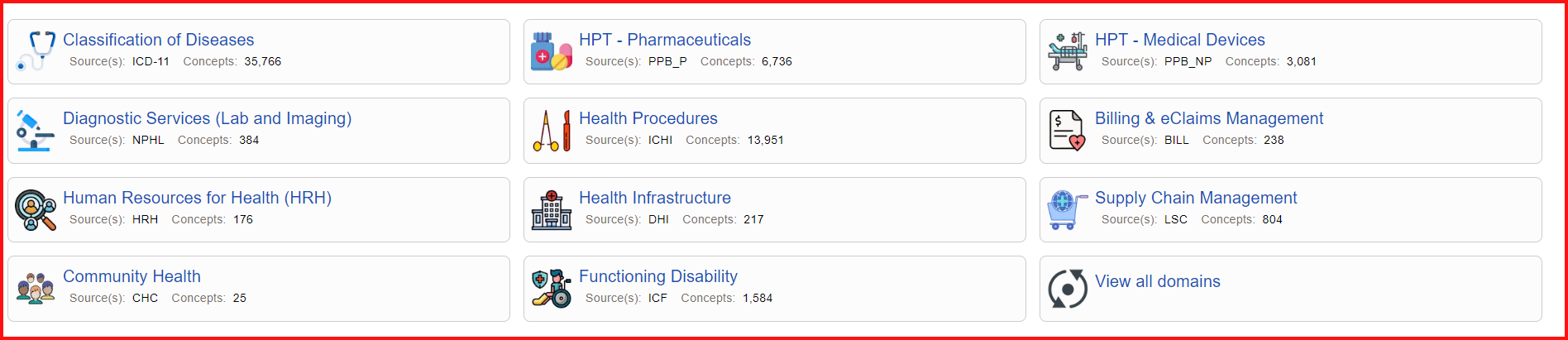
8. Submit Request Button
The Submit Request button is used to formally request the addition of a new concept to the terminology service. By clicking this button, users can propose a new term or concept that is not currently available within the system, providing the necessary details and justification for its inclusion. This request is then reviewed by the appropriate authorities or administrators within the service, who evaluate its relevance, accuracy, and consistency with existing terminology before approving and integrating the new concept into the system.
To request for a new concept, click on the "Submit Request" Button and fill out the form below correctly then click "SUBMIT" Button.
9. Quick links
Quick links are shortcuts or easily accessible hyperlinks that direct users to frequently used or important sections, pages, or resources within a website, application, or digital platform. In KNHTS, they are found at the bottom centre of the homepage
KNHTS quick links are described in details on the Help and support page of this user guide found here here